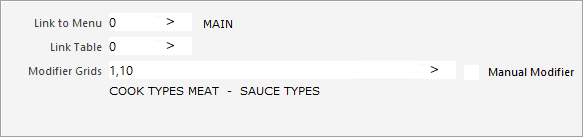
Similar to Link to Menu, Modifier Grids works the same way, where a list of items is displayed once an item is sold.
Rather than display these items in a Menu, they are displayed in a Grid.
Multiple POS Screen Grids can be entered into the Modifier Grids field and when the Stock Item is added to a sale, each of the POS Screen Grids that have been specified in the Modifier Grids field will be displayed in the listed order.
Note!
If the Modifier Grids field is populated with POS Screen Grid Codes, any Grid Links that are configured for each Stock Item's button within the POS Screen Grid will be ignored, and instead, Idealpos will display the POS Screen Grids that have been entered in the Modifier Grids field.
Note!
Pocket Pad does not support Modifier Grids!
If Pocket Pad will be used, the Stock Item button on the POS Screen will need to be manually linked to the required POS Screen Grid that will appear when the item is added.
If multiple POS Screen Grids will be used (e.g. Select Stock Item > Cook Type > Sauce Type > etc.), the buttons on each grid will need to be linked to the next grid in the sequence.
E.g. Each button on the Cook Type grid will need be linked to the Sauce Type Grid, and so on).
Manual Modifier - When this option is enabled and the item containing a grid link is added to a sale, the grid will not appear automatically.
If you want to display the Grid Link after the item has been added to the sale, you will need to select the item from the sale window, then you will need to press a "Manual Modifier" button on the POS Screen.
To use this functionality, you will need to ensure that a Manual Modifier button has been created on your POS Screen.
For more information on Manual Modifier, refer to the Manual Modifier function outlined in the POS Screen Setup Function List.
When the item is sold, each of the grids that have been entered in the Modifier Grids field will appear in the listed order:
Once an item has been added on the final POS Screen Grid, Idealpos will return to MAIN.